How to Import Relation Source or Target Definitions:
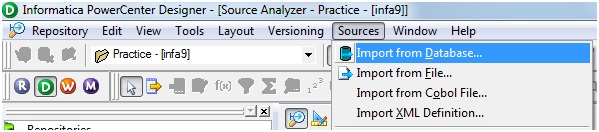
It will pop-up Import Table:
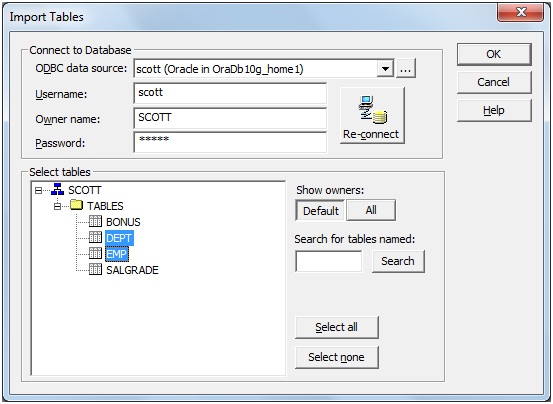
Import Relational
Definition:
1. Connect and Open the folder where you want to import
Relational Source definition. If it not exist in the folder.
2. Select Tools --> Source Analyser
3. Click on Source Menu --> Import from Database
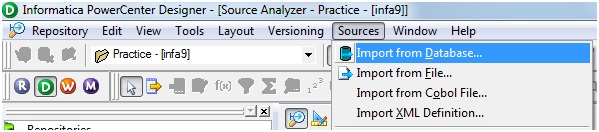
It will pop-up Import Table:
- ODBC data source: <Created ODBC connection for relational database>
- Username: <Database User Name>
- Owner Name: <Database Name>
- Default Database User Name and Database Name are same.
- Password: <Database Password>
- Click on "Connect"
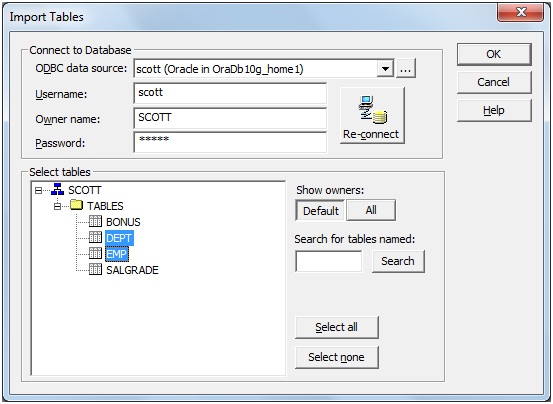
- It will display list of table in that Schema. Select the table(s) you want to import. Ex: EMP, DEPT as above.
- Select the table(s) you want to import and Click on 'OK'
To Import Target Definition:
1. Select Tools
--> Target Designer
2. Click on Targets menu --> 'Import from Database' and follow the above steps 3 and 4.
Note: You can copy drag source definition to target, but not target definition to source.







0 comments:
Post a Comment