Informatica
PowerCenter 9.x. This includes the installation of server components and
Repository configuration.
Before
you start Informatica PowerCenter Server Tool Installation, you should create 2
database schemas for Domain and Repository.
Here
I used Oracle 10g as database.
Syntax:
Grant
connect, resource, create view, select_catalog_role, select any dictionary to infa_domain identified
by infa_domain; --for domain usage
Grant
connect, resource, create view to infa_repo identified by
infa_repo; -- for repository usage
Install Informatica
PowerCenter Server:
Make
sure you have selected Installation Type as 'Install Informatica 9.1.0
with HotFix 2'.
3)
Click Next.
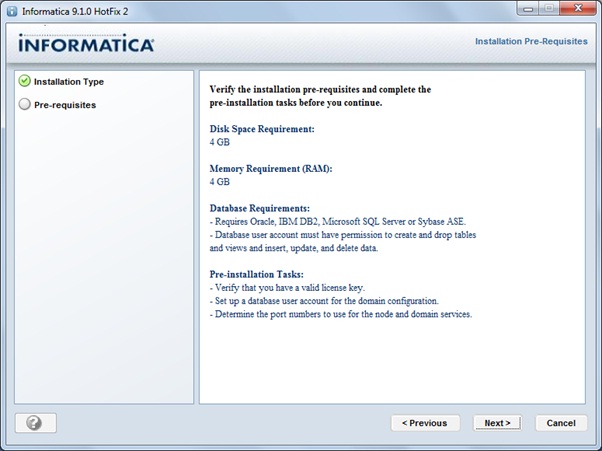
5)
Select the License and Installation Directory.
License:
Browse the License Key path
<X:\Infa_9.1_32bit\dac_win_11g_infa_win_32bit_910\910HF2_Server_Installer_win32-x86>
for License Key 'Oracle_All_OS_Prod.key'.
Directory:
Use default directory only.
6)
Click Next
9)
Select 'Create a domain' to create an Informatica domain.
Note:
Select 'Join a domain' if you want to use existing domain.
Select 'Enable
HTTPS for Informatica Administrator' this is an options.
Click Next
10)
Configure the database for the domain configuration repository:
Database type: Choose your
database type for domain configuration (Oracle/SQL Server/Sybase)
Database user Id: <Domain_database_username>
User password: <Domain_database_password>
Database
Connection: Select JDBC URL
Database Address: hostname:portnumber
(default oracle port number is 1521)
Database service name: <SID/ServiceName>
(default orcl).
then
click on 'Test Connection' (To check the database
connection).
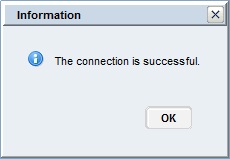
Note: Please your domain username and password which we have created at the beginning.
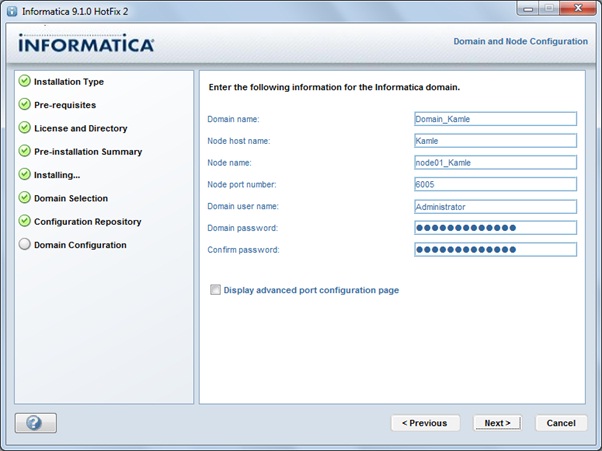
11)
Informatica domain configuration:
Domain Name: Name
of Your Domain
Node host name: Machine/Server
name on which your Integration Service is Running
Node name: Name
of the Node
Node port number: Leave
the default port number
Domain user name: The
user Administrator
Domain password: Administrator
Password.
Confirm password: Confirm
Administrator Password
Note:
1.
User default Domain name, Node host name and Node port number.
2.
The Administrator user id and password is used to logon to Administrator
Console, to create 'Repository'.
Click Next.
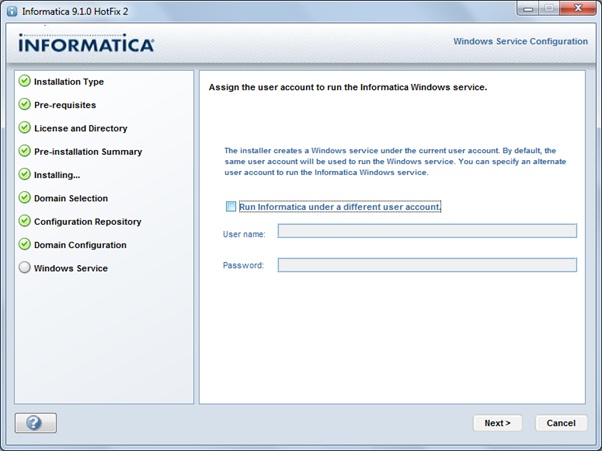
12) Click 'Next'. Do not select 'Run Informatica under a different user account'.
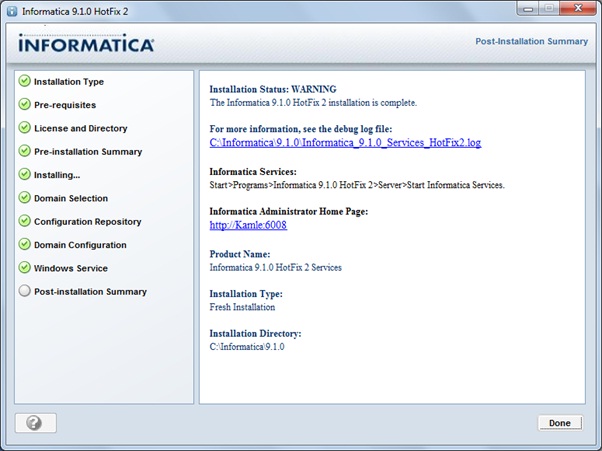
13)
Installation is completed.
Now you have to create repository into your domain
using Administrator.
Configure
Repository Service:
To logon into Administrator Console.
1)
Go to Start Menu --> Informatica 9.1.0 --> Server --> Click on ' Informatica
Administrator Home Page'
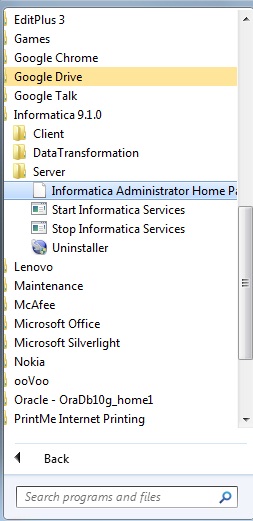
2) Log on to ' Administrator Console' using Administrator User Id and Password (which you set at step 11 in Install Informatica PowerCenter Server) and Click on Log In
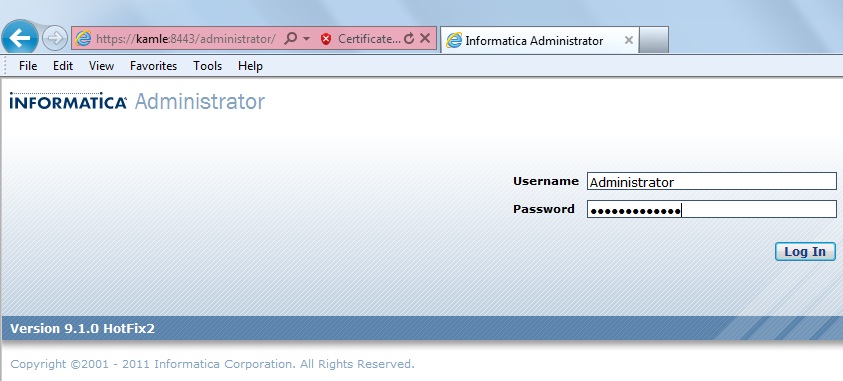
3) You will see Informatica Administrator screen as below:
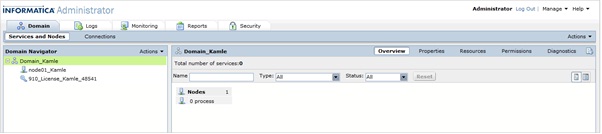
4)
To Create PowerCenter Repository Service:
·
Select Domain name in 'Domain Navigator'
·
Select 'Actions'
·
Select 'New' and
·
Select 'PowerCenter Repository Service'
5)
Provide the details required:
Name: Repository
Name you want to create
Description: Description
about your repository (its optional)
Location: Select
the Domain_Name which you have created. If you have more than one Domain you
need to browse it and select.
License: Select
the License Key from the drop down list.
Node: Select
the Node from the drop down list.
6)
Provide repository database details:
Database Type: Select
your repository database type (Oracle/SQL Server/Sybase).
Username: <Repository
Database Username>
Password: <Repository
Database password>
Connection String: <Database
Connection String>
Code Page: Repository
code page
Tablespace Name: <Database
Table Space Name> (its optional).
Select 'No context exists under
specified connection string. Create new content'.
Click
'Finish'.
7)
It will take few minutes to create PowerCenter Repository Service content. Once
it’s down you will be getting below screen.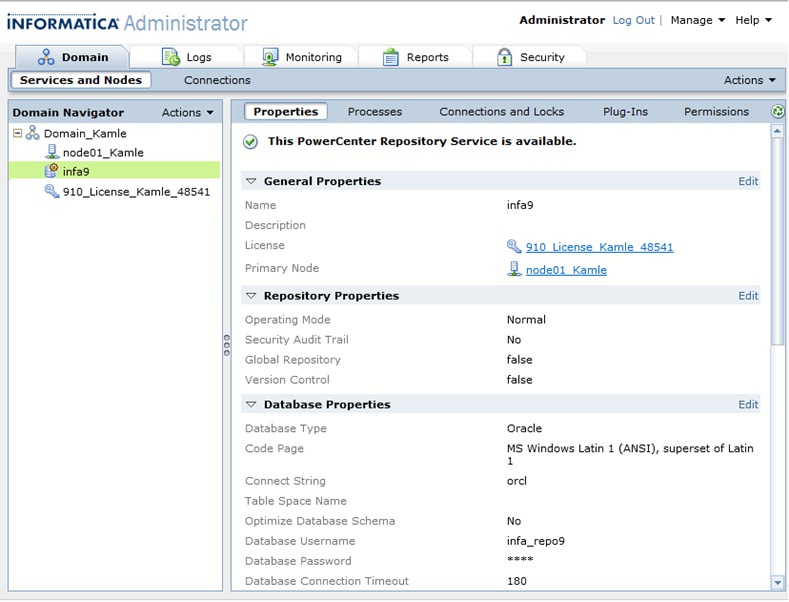
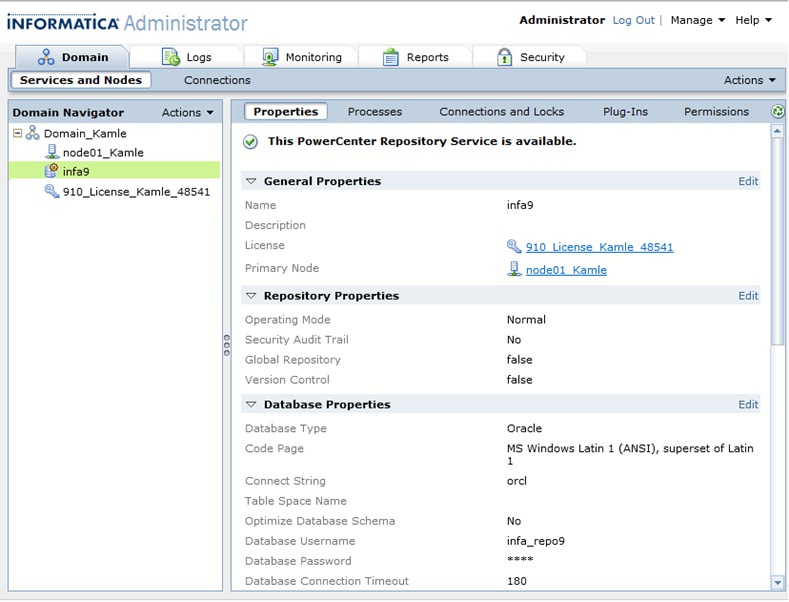
Note:
If you PowerCenter Repository Service is running in 'Exclusive' mode then you
need to change it to 'Normal' Mode before you configure the PowerCenter
Integration Service.
a)
Go to Properties tab of PowerCenter Repository Service --> Repository
Properties --> Edit.
d)
Recycle Service window will appear, Select 'Abort - stop all processes
immediately' and Click 'OK'
e)
It will take some time and now you PowerCenter Repository Service is running in
'Normal' Mode.
We
are not done, to run you jobs we need to create PowerCenter Integration
Service.
Configure Integration
Service:
1)
To Create PowerCenter Integration Service:
·
Select Domain name in 'Domain Navigator'
·
Select 'Actions'
·
Select 'New' and
·
Select 'PowerCenter Integration Service'
2)
Provide PowerCenter Integration Service details:
Name: Name
your Integration Service
Description: Description
about your Integration (Optional)
Select the Domain_Name which you have
created. If you have more than one Domain you need to browse it and select.
License: Select
the License Key from the drop down list.
Node: Select
the Node from the drop down list.
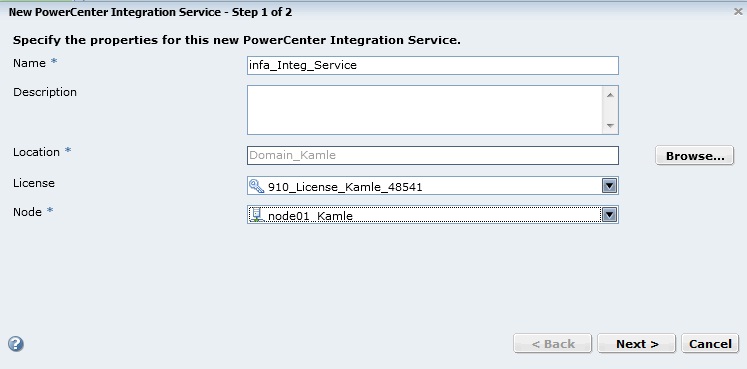
3)
Provide 'PowerCenter Repository Service' and its login credentials.
PowerCenter Repository
Service: Select your repository name from the drop down list.
Username: Administrator
Password: Administrator
Password
Data Movement
Mode: ASCII
Click
'Finish'
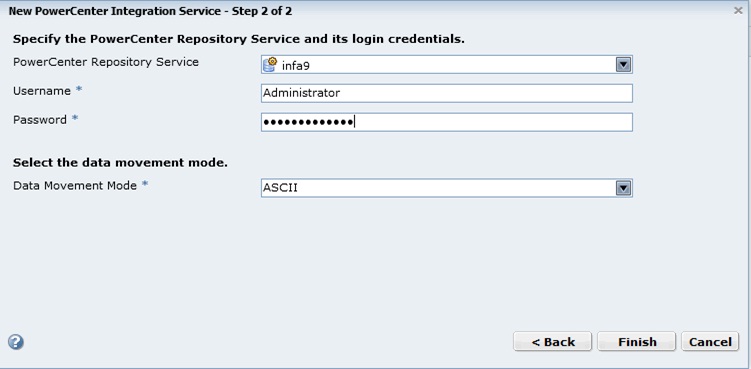
4) Specify Code Pages and Click 'OK'
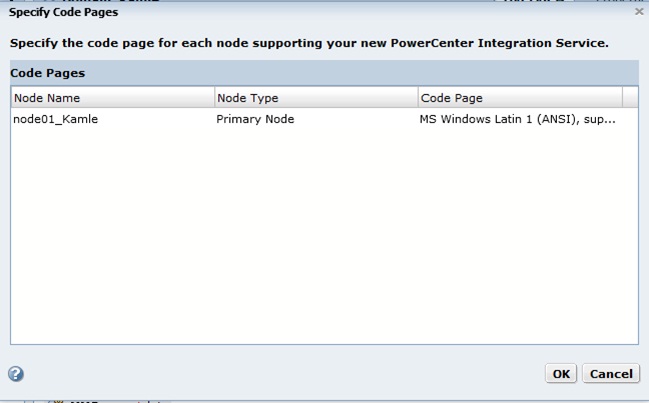
Note:
If you PowerCenter Integration Service is 'disabled', Click on 'Enable the
Service' as show in below snapshot.
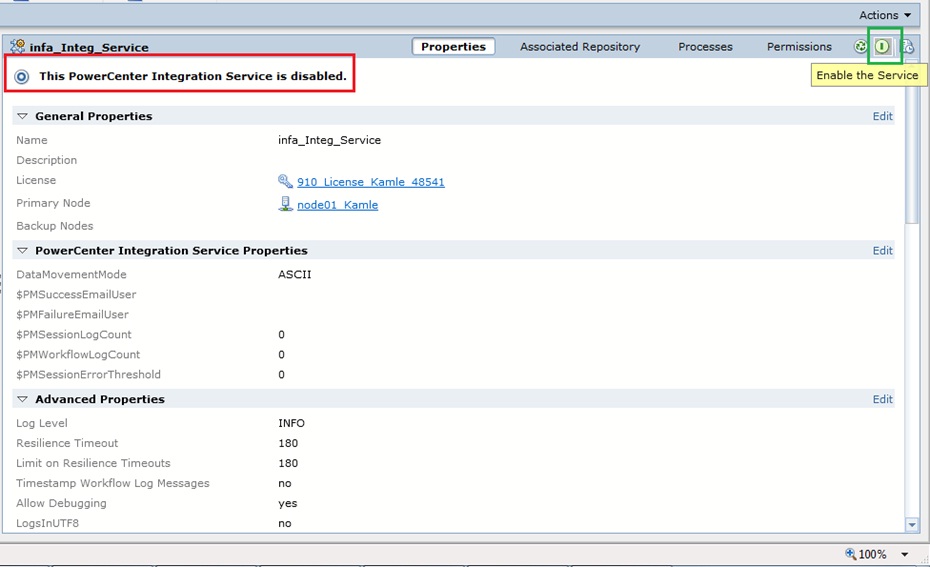
Now
your Integration Service is available.
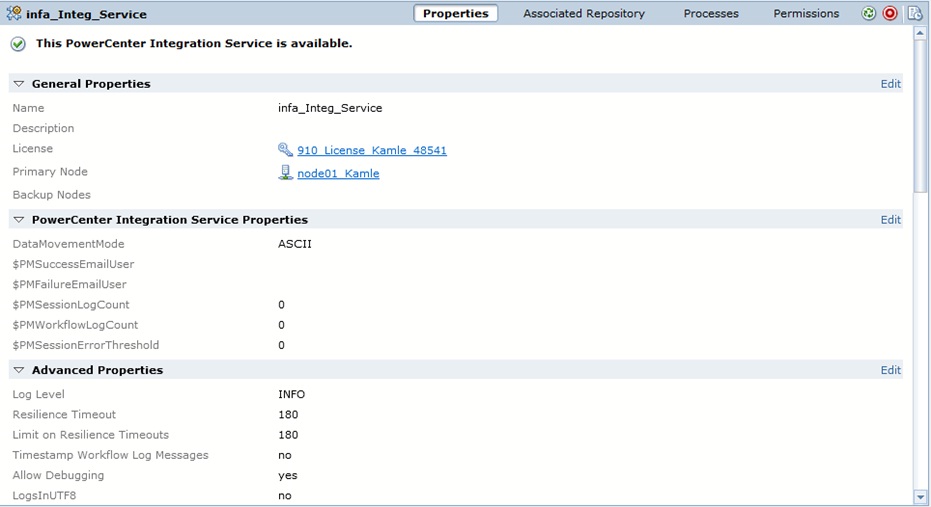
You have successfully
Installed Informatica PowerCenter 9.
Now you can go the
Informatica Repository Manager and create your own folder and start practice.




















hi my name is Raja Sekhar we need to give any syntax (in command prompt) while starting the informatica setup in windows 7
ReplyDeleteHi Raja, any command line sytax not required, just you need to check the compatability.
ReplyDeleteHello sir,
ReplyDeleteI followed the same steps however after client installation my Admin page is not opening even after the services are up n running and sometimes service stops automatically.plz help.
Thank you.
Hi All,
ReplyDeleteI installed informatica 9.1 in win 8 with oracle 11g 64 bit. And the installation went fine. Everything went fine. But while importing the tables from scott, I got the issue with architecture mismatch. I tried 32 bit ODBC admin but no use. I was not able to import the tables as source.
And I cleaned the system and installed oracle12c. DB installation went fine. While doing the informatica installation I got stucked up at the stage of domain configuration repository the connection test failed. I dont know where to go.
The users I created are successfully connected to DB through SQLPLUS and sql developer. but not establishing the connection while installation.
Dont know what the reason and how to resolve it. Please help me if any one has any idea.
Thanks
Raghavendra
Hi Ragha,
ReplyDeleteThe problem is with your OS and Oracle, You need to install Oracle and Informatica with Administrator User and will installation you need to check compatibility for all user. Then you issue will resolve. This is a common security issue with Oracle 11 ODBC.
i need performance and tuning.....can provide that.................
ReplyDeleteHi,
ReplyDeleteWe are facing peculiar problem of sessions not appearing in "Sessions folder" of workflow manager. We don't know what change we did accidentally at admin level. Would be great help if you can point us to solution. If we try to re-create session on same mapping, it is creating new session with suffixed number. (means the original session available, but not visible)
thanks in advance.
Partha
Facing issue with DB connection while creating domain.
ReplyDeleteHi Rahul, Please send me error message or snap shot then only I can help.
ReplyDeleteThanks,
Gowtham
Hello
ReplyDeletecan we install informatica in windows 8?
Hi Deva,
ReplyDeleteWe can install informatiac on Windows 8 also, But you need to do it with Administrator user. By default this account will be inactive for Windows 7 and 8. Please Active Administrator account and install using that account.
Thanks,
Gowtham.
Hi all,
ReplyDeleteplease tell me the how to download the informatica9.x software, could you please share the link.....
Hi Suresh,
ReplyDeleteYou can download informatica 9 from this link https://edelivery.oracle.com/
i will send the option details from where you can download it.
ReplyDeletethanks gowtham ur blogspot is like a bible thanks lot for your work. am getting this error can you please help me out pls
ReplyDeleteThe Service infa_Integ_Service could not be enabled due to the following error: SF_34004 - Service initialization failed.
Hi Gowtham,
ReplyDeleteWhile creating Integration service, I am facing issue as received below error:
The Service Manager could not start the service due to the following error: [PCSF_10342] Exception occurred: [Unable to start service [Dev_Int] on any node specified for the service.]
Please help.
Thanks,
Veena
This is very good information
ReplyDeleteinformatica online training, informatica training in bangalore, informaitca training
hi facing issue while creating domain database connection failed
ReplyDeleteHi Shivanand,
DeleteCan you provide more details like what is you database & its version, Informatica version and your System OS
Standing up to Bad Performance in the wake of Installing an Oracle? Contact to DB Installation and Configuration Support
ReplyDeleteIf you experiencing the terrible execution of your Oracle database in the wake of presenting it by then essentially ahead and pick best database reinforce association who settle this particular issue. Remember that, Cognegic's DB Installation Support or DB Configuration Support gives world-class course of action concerning your Oracle database and we in like manner deals with some extraordinary databases including: MongoDB, Cassandra DB, MySQL DB and whatnot. You can particularly contact to our authorities by methods for 1-800-450-8670 and make your inquiries and get quick course of action.
For More Info: https://cognegicsystems.com/
Contact Number: 1-800-450-8670
Email Address- info@cognegicsystems.com
Company’s Address- 507 Copper Square Drive Bethel Connecticut (USA) 06801
Nice information . It is step by step process on Informatica Online Course
ReplyDeleteHow would I troubleshoot my Installation Issue through Cognegic's DB Installation Support?
ReplyDeleteAt Cognegic we ensure the secured and productive foundation of your entire database. We are ace in the foundation of different kind of databases including MySQL Database, Oracle database, MongoDB, Cassandra database, MS SQL Server and whatnot. Pick our first class DB Configuration Support and Database Management Services to decide your worry. We have profoundly gifted and confirmed specialized specialists who offer help and help 24*7. Cognegic's primary aphorism is to comprehend your issue by giving development bolster and to that reason we accessible all the time in your administration.
For More Info: https://cognegicsystems.com/
Contact Number: 1-800-450-8670
Email Address- info@cognegicsystems.com
Company’s Address- 507 Copper Square Drive Bethel Connecticut (USA) 06801
Good Explanation, Thanks For sharing
ReplyDeleteInformatica Online Training
hi my name is swamidas i installed oracle xe 11 facing configure the database for the domain configuration repository please guide me
ReplyDeleteI am getting error message on step 5b of 8. Domain configuration tepository. It is throwing error when give database connection details
ReplyDeleteHi. I am facing issue issue on domain configuration repository - step 5b of 8 . After entering database address and database service name, i am getting error message the connection failed. Correct the database connection information and test the connection again.
ReplyDeleteHi. I am facing issue issue on domain configuration repository - step 5b of 8 . After entering database address and database service name, i am getting error message the connection failed. Correct the database connection information and test the connection again.
ReplyDeleteI feel Informatica is a very useful and complex IT tool rather software to look for more solutions to complex IT problems and make it easy for professionals.
ReplyDeleteInformatica Read Json
Very nice information
ReplyDeleteServiceNow Training
ServiceNow Online Training in Hyderabad
Hollanda yurtdışı kargo
ReplyDeleteİrlanda yurtdışı kargo
İspanya yurtdışı kargo
İtalya yurtdışı kargo
Letonya yurtdışı kargo
24GH5D
Litvanya yurtdışı kargo
ReplyDeleteLüksemburg yurtdışı kargo
Macaristan yurtdışı kargo
Malta yurtdışı kargo
Polonya yurtdışı kargo
GQY0GW
Angila yurtdışı kargo
ReplyDeleteAndora yurtdışı kargo
Arnavutluk yurtdışı kargo
Arjantin yurtdışı kargo
Antigua ve Barbuda yurtdışı kargo
JXF
very informative, Python Course In Amravati
ReplyDeleteحصان البوني
ReplyDelete