The Router Transformation is an Active and Connected
Transformation.
A Router transformation is similar to a Filter transformation
because both transformations allow you to use a condition to test data. A
Filter transformation tests data for one condition and drops the rows of data
that do not meet the condition. However, a Router transformation tests data for
one or more conditions and gives you the option to route rows of data that do
not meet any of the conditions to a default output group.
If you need to test the same input data based on multiple
conditions, use a Router transformation in a mapping instead of creating
multiple Filter transformations to perform the same task.
1. Input ports.
2. Input group.
3. User-defined output
groups.
4. Output ports
5. Default output group
Note:
The Router transformation is more efficient then Filter
transformation. For example, to test data based on three conditions, you only
need one Router transformation instead of three filter transformations to
perform this task. Likewise, when you use a Router transformation in a mapping,
the Integration Service processes the incoming data only once. When you use
multiple Filter transformations in a mapping, the Integration Service processes
the incoming data for each transformation.
A Router transformation consists of input and output groups, input
and output ports, group filter conditions, and properties that you configure in
the Designer.
Working with Groups
A Router transformation has the following types of groups:
- Input: The Group that gets the
input ports
- Output: There are two types of
output groups 1) User-Defined Groups and Default Group, You cannot modify
or delete output ports or their properties.
User-Defined Groups
You create a user-defined group to test a condition based on
incoming data. A user-defined group consists of output ports and a group filter
condition. Create one user-defined group for each condition that you want to
specify.
The Integration Service uses the condition to evaluate each row of
incoming data. It tests the conditions of each user-defined group before
processing the default group. The Integration Service determines the order of
evaluation for each condition based on the order of the connected output
groups.
If a row meets more than one group filter condition, the
Integration Service passes this row multiple times.
The Default Group
The Designer creates the default group after you create one new
user-defined group. The Designer does not allow you to edit or delete the
default group. This group does not have a group filter condition associated
with it. If all of the conditions evaluate to FALSE, the
Integration Service passes the row to the default group. If you want the
Integration Service to drop all rows in the default group, do not connect it to
a transformation or a target in a mapping.
Connecting Router
Transformations in a Mapping
- When you connect
transformations to a Router transformation in a mapping, consider the
following rules:
- You can connect one group to
one transformation or target.
- You can connect one output port
in a group to multiple transformations or targets.
- You can connect multiple output
ports in one group to multiple transformations or targets.
- You cannot connect more than
one group to one target or a single input group transformation.
- You can connect more than one
group to a multiple input group transformation, except for Joiner
transformations, when you connect each output group to a different input
group.
Note:
You cannot modify or delete output ports or their properties.
Sample Mapping:
1. Connect and Open the folder if not already opened.
2. Select Tools --> Mapping Designer
3. Select Mappings --> Create
It will pop-up "Mapping Name". Enter the mapping name of
your choice" and Click on 'OK'. Example: m_emp_dept_router.
4. Drag the Source and Target definitions into workspace if they
are already exist. If not click here to know how to create or import Tabledefinitions.
5. Select 'Transformation' from Menu --> Create
That will appear you 'Select the transformation type to create:'
a) Select 'Expression' from drop down and 'Enter a new name
for this transformation:' as " rtr_emp_deptno"
b)
Click 'Create' and 'Done'or
a) Click on Router Transformation icon marked below in below
snapshot.
b) Click in the workspace in Mapping Designer.
c) Select RTRTRANS in workspace and Right Click --> Edit.
d) In Transformation tab --> Click on 'Rename' highlighted
above which will pop-up 'Rename Transformation'. Enter the Transformation Name:
"rtr_emp_deptno"
e) Click on 'OK'
f) Click on 'Apply' and 'OK'.

6). Drag required ports from 'SQ_EMP' Source Qualifier to
'rtr_emp_deptno' Router Transformation.
7) Select 'rtr_emp_deptno' router Transformation and Right Click
--> Edit --> Ports Tab.

a) Create two group by "Add a new Group to this router' as
highlighted above snapshot.
b) Add a filter condition the Group 'Deptno_10' as DEPTNO=10.
Similarly Add a filter condition the Group 'Deptno_20' as
DEPTNO=20.

c) It will create 3 Groups as above snapshot.
Note: 2 User Defined Group and 1 Default Group as show in below snapshot.
8) Copy the target instance 'EMP' to create other 2 target
instance and name them as EMP_10, EMP_20 and EMP_30 as below.

9) Drag port from router group 'Deptno_10' to Target instance 'EMP_10', group 'Deptno_20' to Target instance 'EMP_20' and Default group to Target instance 'EMP_30' as above.
10) Select 'Mapping' from Menu --> Validate.

11) Select 'Repository' from Menu --> Save.







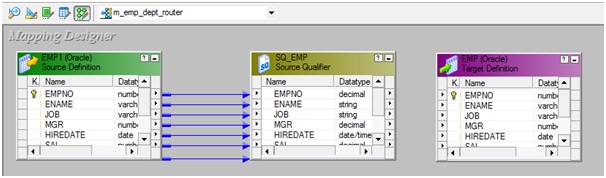










This is really good
ReplyDeleteThis is very good information
ReplyDeleteinformatica online training, informatica training in bangalore, informaitca training
Hey, great information. Thank You!
ReplyDelete
ReplyDeleteThank you for providing useful content Informatica Online Training Hyderabad
Can we add two target table with same group from router, and if we connect , are doth table will be inserted
ReplyDeleteBuy the best cellular network 4g bonding router with ethernet support.
ReplyDeleteTv channel solution provide the best bonding routers near you such as 5g/ 4g.
This mini router you can easily carry and setup basically it binds up to 4 sim different cellular in
the same time and get high speed internet connectivity.
Interesting take! Used storage servers allow cost-effective scaling with high performance.
ReplyDelete