Update
Strategy is an Active and Connected Transformation.
The
Mapping still now we have seen are only insert the records/rows into target
table. But if you want to update, delete or reject the records/rows that are
coming from source exist in target table.
When
you design a data warehouse, you need to decide what type of information to
store in targets. As part of the target table design, you need to determine
whether to maintain all the historic data or just the most recent changes.
Example:
We have a target table
T_CUSTOMERS that contains customer data. When a customer address changes you
may want to update the address or keep both the old and the new address in the
table. In case you update the new address with old address the target table
will have always current history or data. In case if you want to maintain both
new and old address, we would create a new row containing the updated address
and preserve the original row with the old customer address into target table.
The model you choose
determines how you handle changes to existing rows.
In PowerCenter, you set the
update strategy at two different levels:
- Within a
session. When you configure a session,
you can instruct the Integration Service to either treat all rows in the
same way (for example, treat all rows as inserts/update/delete/data
driven), or use instructions coded into the session mapping to flag rows
for different database operations.
- Within a
mapping. Within a mapping, you use
the Update Strategy transformation to flag rows for insert, delete,
update, or reject.
Note: You can also use the
Custom transformation to flag rows for insert, delete, update, or reject.
Flagging
Rows Within a Mapping
For the greatest degree of
control over the update strategy, you add Update Strategy transformations to a
mapping. The most important feature of this transformation is its update
strategy expression, used to flag individual rows for insert, delete, update,
or reject.
The following table lists
the constants for each database operation and their numeric equivalent:
Operation
|
Constant
|
Numeric Value
|
Insert
|
DD_INSERT
|
0
|
Update
|
DD_UPDATE
|
1
|
Delete
|
DD_DELETE
|
2
|
Reject
|
DD_REJECT
|
3
|
The Integration Service
treats any other value as an insert.
Forwarding Rejected Rows
You
can configure the Update Strategy transformation to either pass rejected rows
to the next transformation or drop them. By default, the Integration Service
forwards rejected rows to the next transformation. The Integration Service
flags the rows for reject and writes them to the session reject file. If you do
not select Forward Rejected Rows, the Integration Service drops rejected rows
and writes them to the session log file.
If
you enable row error handling, the Integration Service writes the rejected rows
and the dropped rows to the row error logs. It does not generate a reject file.
If you want to write the dropped rows to the session log in addition to the row
error logs, you can enable verbose data tracing.
Specifying an Operation
for All Rows
When you configure a
session, you can select a single database operation for all rows using the
Treat Source Rows As setting.
The following table
displays the options for the Treat Source Rows As setting:
Setting
|
Description
|
Insert
|
Treat all rows as inserts.
Note: The row violates a primary or foreign key constraint in
the database, the Integration Service rejects the row.
|
Delete
|
Treat all rows as deletes. For each row, if the Integration
Service finds a corresponding row in the target table (based on the primary
key value), the Integration Service deletes it.
Note: The primary key constraint must exist in the target
definition in the repository.
|
Update
|
Treat all rows as updates. For each row, the Integration Service
looks for a matching primary key value in the target table. If it exists, the
Integration Service updates the row.
Note: The primary key constraint must exist in the target
definition.
|
Data Driven
|
Integration Service follows instructions coded into Update
Strategy and Custom transformations within the session mapping to determine how
to flag rows for insert, delete, update, or reject.
If the mapping for the session contains an Update Strategy
transformation, this field is marked Data Driven by default.
If you do not choose Data Driven when a mapping contains an
Update Strategy or Custom transformation, the Workflow Manager displays a
warning. When you run the session, the Integration Service does not follow
instructions in the Update Strategy or Custom transformation in the mapping
to determine how to flag rows.
|
Specifying Operations for
Individual Target Tables
Once
you determine how to treat all rows in the session, you also need to set update
strategy options for individual targets. Define the update strategy options in
the Transformations view on Mapping tab of the session properties.
You
can set the following update strategy options:
- Insert: Select
this option to insert a row into a target table.
- Delete: Select
this option to delete a row from a table.
- Update: You
have the following options in this situation:
o Update as Update: Update each row
flagged for update if it exists in the target table.
o Update as Insert: Insert each row
flagged for update.
o Update else Insert. Update the row if it
exists. Otherwise, insert it.
- Truncate
table: Select
this option to truncate the target table before loading data.
Sample Mapping:
1.
Connect and Open the folder if not already opened.
2.
Select Tools --> Mapping Designer
3.
Select Mappings --> Create.
It
will pop-up "Mapping Name". Enter the mapping name of your
choice" and Click on 'OK'. Example: m_emp_dept_update
4.
Drag the Source and Target definitions into workspace if they are already
exist. If not click here to know how to create or import Table definitions.
Note:
a)
To update target table 1st we need to look up on target table and then we need
to check whether that record exist in target or not, based on that only will be
routing records using router for insert/update.
Drag required ports from
'SQ_EMP_DEPT' Source Qualifier to 'LKP_Employee_Dept' Lookup as below.
Select
'LKP_Employee_Dept' lookup in workspace and edit it by right click --> go to
Condition tab and defined lookup condition.
Click on 'Apply' and
'OK'
6)
Please follow the link to create expression transformation.
Drag
required port from 'LKP_Employee_Dept' lookup to 'EXP_Employee_Dept_Flag'
expression transformation.
Select
'EXP_Employee_Dept_Flag' expression in workspace and edit it by right click
--> go to Ports tab and Add a port by Name 'Flag' as below.
Click 'OK' to close
Expression Edit.
Click on 'Apply' and
'OK'
Note: Here we are
validating the Lookup values is Null or Not based on the we will flag the input
records for 'Insert' or 'Update' target table.
7)
Please follow the link to create router transformation.
Drag
required port from 'EXP_Employee_Dept_Flag' expression to 'RTR_Employee_Dept'
Router transformation to route 'Insert/Update' records flaged.
Select
'RTR_Employee_Dept' router in workspace and edit it by right click --> go
to Group tab and Add two Groups 'Insert' and 'Update' as below.
Click 'Insert Group' on
Open Browse for Expression Editor as below and defined condition Flag='I' for
insert
Click on 'Update Group'
on Open Browse for Expression Editor as below and defined condition Flag='U'
for update
Click on 'OK' to close
Expression Edit.
Click on 'Apply' and
'OK'
8).
Select 'Transformation' from Menu --> Create
a) That
will appear you 'Select the transformation type to create:'
b)
Select ' Update Strategy' from drop down and 'Enter a new name for this
transformation:' as "upd_Employee_Dept"
c)
Click 'Create' and 'Done'
or
a) Click
on Update Strategy Transformation icon marked below in below snapshot.
b)
Click in the workspace in Mapping Designer.
c)
Select UPDTRANS in workspace and Right Click --> Edit.
d)
In Transformation tab --> Click on 'Rename' highlighted above which will
pop-up 'Rename Transformation'. Enter the Transformation Name:
"upd_Employee_Dept"
e)
Click on 'OK'
f)
Click on 'Apply' and 'OK'.
9)
Take another copy of target instance, one for insert' Employee_Dept_Ins' and
other for update ' Employee_Dept_Upd'
10)
Drag required columns from 'Insert Group' in Router transformation to
'Employee_Dept_Ins' target instance.
11)
Drag required columns from 'Update Group' in Router transformation to
'upd_Employee_Dept' transformation.
a)
Select 'upd_Employee_Dept' Update Strategy transformation in workspace and
right click 'Edit'.
b)
Go to 'Properties' tab.
c) Click on 'Open Browser' for Expression Editor.
entry: dd_update
Note:
See that 'Forward Rejected Rows' is checked. So that Forward Rejected
Rows to Next Transformation/Written to Rejected/Bad File. If not it will write
it to session log file.
d)
click on 'OK', Click on 'Apply' and Click on 'OK'.
12)
Drag required columns to update from 'upd_Employee_Dept' Update Strategy
Transformation to 'Employee_Dept_Upd' target instance for update.





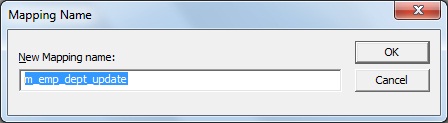

























Great work, thanks
ReplyDeleteThank you so much, this is great help :)
ReplyDeleteawesome..thank you so much bro....u Rocked.!!
ReplyDeleteGreat Job...!! Very very Useful...!! Thank you for such a nice explanation..!!
ReplyDeleteChitaka gottav anna...
ReplyDeleteThanks for such a Great help !! :-) :-)
ReplyDeletethank you so much for such a wonderful information!!
ReplyDeletethis is seriously great work...
ReplyDeleteSuper !!!! Neat expalnation
ReplyDeletethanks...
ReplyDeletegreat one thank you :)
ReplyDeleteVery nice...
ReplyDeletenice explanation ,really helpful to freshers
ReplyDeleteThank u...... good expltn...
ReplyDeletegood work better to add some more real time examples
DeleteGreat man , I have 5 years of data modelling experience and I have just started to learn Informatica , this was greatly useful.
ReplyDeleteThis comment has been removed by the author.
ReplyDeleteHi can u give some real time sceniors on scd. It will be so helpful.. thanks in advance...
ReplyDeletei gone through many article but this one is the outstanding one...update strategy explained in SCD is wonderful way..Thanks dude..no words :)
ReplyDeleteThank you so much for this explanation..:)
ReplyDeleteExplanation is nice.I think this example we can solve without filter and router transformations.
ReplyDeleteNice Examples and easy to learn . Thank you very much for your great work.
ReplyDeleteThis is SCD 2 right ?
ReplyDeleteGreat post!!! But I want to mention one thing...Instead of using Router and expression can't we directly use update strategy and USE IFF(ISNULL(EMPNO),DD_INSERT,DD_UPDate) as acondition in it?
ReplyDeleteYes using the Expression is the best way of doing it. It will reduce the risk of table locking by Router loading data simultaneously in same table.
DeleteBut in this way you will not be able to identify the number of inserted rows and number of updated rows separately for audit purpose also you will not be able to populate the columns like last updated date and last insert date.
DeleteThis is scd 1
ReplyDeleteRest all is good
Hi i have to inset update in same table how to do that
ReplyDeleteHi i have to inset update in same table how to do that
ReplyDeleteExcellent explain
ReplyDelete