SQL
Transformation - Query Mode Dynamic Connection Object:
The SQL transformation processes SQL
queries midstream in a pipeline. You can insert, delete, update, and retrieve
rows from a database. You can pass the database connection information to the
SQL transformation as input data at run time. The transformation processes
external SQL scripts or SQL queries that you create in an SQL editor. The SQL
transformation processes the query and returns rows and database errors.
For
example, you might need to create database tables before adding new
transactions. You can create an SQL transformation to create the tables in a
workflow. The SQL transformation returns database errors in an output port. You
can configure another workflow to run if the SQL transformation returns no
errors.
When you
create an SQL transformation, you configure the following options:
Query Mode:
When an SQL transformation runs in
query mode, it executes an SQL query that you define in the transformation. You
pass strings or parameters to the query from the transformation input ports to
change the query statement or the query data.
When we configure the SQL
transformation to run in query mode, we create an active transformation. The
transformation can return multiple rows for each input row.
Create
queries in the SQL transformation SQL Editor:
To
create a query, type the query statement in the SQL Editor main window. The SQL
Editor provides a list of the transformation ports that you can reference in
the query. You can double-click a port name to add it as a query parameter.
When we
create a query, the SQL Editor validates the port names in the query. It also
verifies that the ports you use for string substitution are string datatypes.
The SQL Editor does not validate the syntax of the SQL query.
You can
create the following types of SQL queries in the SQL transformation:
Static SQL
query: The query
statement does not change, but you can use query parameters to change the data.
The Integration Service prepares the query once and runs the query for all
input rows.
Dynamic SQL query: You can change the query statements and the data. The Integration
Service prepares a query for each input row.
When we
create a static query, the Integration Service prepares the SQL procedure once
and executes it for each row. When you create a dynamic query, the Integration
Service prepares the SQL for each input row. We can optimize performance by
creating static queries.
Full
Database Connection Information:
We can
configure the SQL transformation to connect to a database with a Full Database connection
Information. A Full Database connection Information is that you pass to the
transformation at run time. When you configure the transformation to use a Full
Database Connection, the Designer creates the ConnectString, DBUser, DBPasswd, CodePage
and AdvancedOptions input port.
We can
pass connection information for each input row. Configure the mapping to pass
the connection object name to the ConnectString, DBUser, DBPasswd, CodePage and
AdvancedOptions input port. To avoid datatype conversion errors, use a
relational connection for the same database type that is configured in the
transformation.
The following table describes the ports that the
Designer creates when you configure an SQL transformation to connect to a
database with a full connection:
Port
|
Required/
Optional
|
Description
|
ConnectString
|
Required
|
Contains the database name and database server
name.
|
DBUser
|
Required
|
Name of the user with permissions to read and
write from the database.
|
DBPasswd
|
Required
|
DBUser password.
|
CodePage
|
Optional
|
Code page the Integration Service uses to read
from or write to the database. Use the ISO code page name, such as ISO-8859-6.
The code page name is not case sensitive.
|
AdvancedOptions
|
Optional
|
Connection attributes. Pass the attributes as
name-value pairs. Delimit each attribute from another with a semicolon.
Attribute names are not case sensitive.
|
Sample Mapping:
1. Create or Import the source and target definition into Mapping Designer workspace as show below.
2. Add a expression transformation next to source qualifier and drag all the required ports from SQ. And added 4 new out ports for Full Database Connection Information.
OutPut Ports:
out_ConnectString: <database connection string>
out_DBUser: <database user id>
out_DBPasswd: <database password>
out_CodePage: <Informatica Code Page>
Note: Infa connection object name available at workflow manager to insert/delete/update data using SQL transformation. The connection information should created in worflow manager.
3. Add SQL Transformation to the mapping.
Mode: Query Mode
DB Type: Oracle (target database)
ii) Un-check ports which you don't want as output ports (as here we are trying to insert data using SQL Transformation and not passing any values to other transformation)
iii) It will prepare sql statement for each row passes through it.
Mode: Query Mode
DB Type: Oracle (target database)
Database Connection: Dynamic Connection - Full Connection Information.
By default it will create 6 ports ConnectString, DBUser, DBPasswd, CodePage, AdvancedOptions input port and SQLError output port as below.
Drag or map the ports required from Expression to SQL Transformation.
Go the SQL settings tab to check the below highlighted information as your selection or not?
Note:
i) By default Native Type is blank, so we need to select appropriate datatypes which is required for SQL Transformation to perform DDL option here as show in below snap shot.ii) Un-check ports which you don't want as output ports (as here we are trying to insert data using SQL Transformation and not passing any values to other transformation)
iii) It will prepare sql statement for each row passes through it.
SQL Query: Prepare the insert statement as above using table name in which you need to insert/delete/update the data by click the down arrow at the right side.
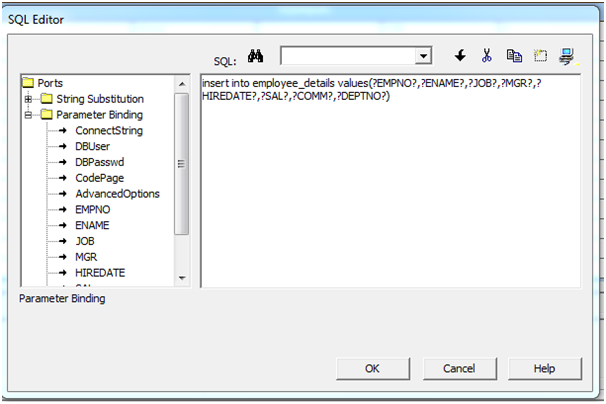
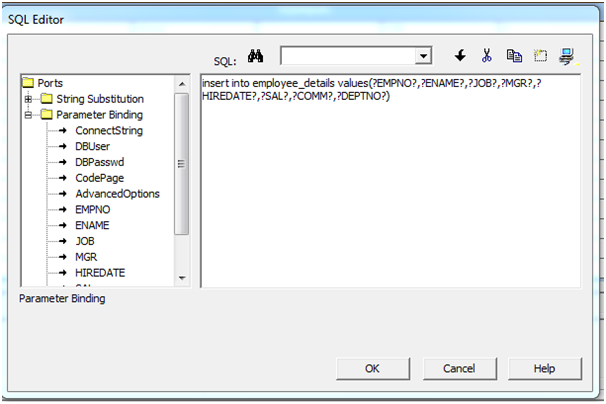
4. Drag or mapping required columns/ports to the target instance.
5. To the passes the relation connection go the Workflow --> Session --> Mapping tab.
Pass the relation connection details to source (in case relation db) as show below.











I really liked your blog post.Much thanks again. Awesome.
ReplyDeleter programming online training
splunk online training
sql server developer online training