Sequence Generator is an Passive and Connected.
The Sequence Generator transformation generates numeric values.
Use the Sequence Generator to create unique primary key values, replace missing
primary keys, or cycle through a sequential range of numbers.
It contains two output ports that you can connect to one or more
transformations. The Integration Service generates a block of sequence numbers
each time a block of rows enters a connected transformation. If you connect CURRVAL,
the Integration Service processes one row in each block. When NEXTVAL is
connected to the input port of another transformation, the Integration Service
generates a sequence of numbers. When CURRVAL is connected to
the input port of another transformation, the Integration Service generates the NEXTVAL value
plus the Increment By value.
You can make a Sequence Generator reusable, and use it in multiple
mappings. You might reuse a Sequence Generator when you perform multiple loads
to a single target.
Note: Generally we use
it as Surrogate Key in Datawarehousing while maintaining
history, we need Unique Identification number other than Primary Key. we can
keep only one record in target and can’t maintain history. So we use Surrogate
key as Primary key.
Common Uses for Sequence Generator
You can complete the following tasks with a Sequence Generator
transformation:
- Create keys.
- Replace missing values.
- Cycle through a sequential
range of numbers.
Creating Keys
We can create primary or foreign key values with the Sequence
Generator transformation by connecting the NEXTVAL port to a target or
downstream transformation. You can use a range of values from 1 to
9,223,372,036,854,775,807 with the smallest interval of 1.
When we create primary or foreign keys, use the Cycle option to
prevent the Integration Service from creating duplicate primary keys. You might
do this by selecting the Truncate Target Table option in the session properties
or by creating composite keys.
To create a composite key, you can configure the Integration
Service to cycle through a smaller set of values. For example, if you have
three stores generating order numbers, you might have a Sequence Generator
cycling through values from 1 to 3, incrementing by 1. When you pass the
following set of foreign keys, the generated values then create unique
composite keys:
COMPOSITE_KEY
|
ORDER_NO
|
1
|
12345
|
2
|
12345
|
3
|
12345
|
1
|
12346
|
2
|
12346
|
3
|
12346
|
Sequence Generator
Ports
The Sequence Generator transformation has two output ports:
NEXTVAL and CURRVAL. You cannot edit or delete these ports. Likewise, you
cannot add ports to the transformation.
NEXTVAL
Connect NEXTVAL to multiple transformations to generate unique
values for each row in each transformation. Use the NEXTVAL port to generate
sequence numbers by connecting it to a downstream transformation or target. You
connect the NEXTVAL port to generate the sequence based on the Current Value
and Increment By properties. If the Sequence Generator is not configured to
cycle through the sequence, the NEXTVAL port generates sequence numbers up to
the configured End Value.
Note: When you run a partitioned session on a grid, the
Sequence Generator transformation skips values depending on the number of rows
in each partition.
CURRVAL
CURRVAL is NEXTVAL plus the Increment By value. You typically only
connect the CURRVAL port when the NEXTVAL port is already connected to a
downstream transformation. When a row enters a transformation connected to the
CURRVAL port, the Integration Service passes the last created NEXTVAL value
plus one.
Note: When you run a partitioned session on a grid, the
Sequence Generator transformation might skip values depending on the number of
rows in each partition.
Sequence Generator Transformation Properties
The Sequence Generator transformation is unique among all
transformations because you cannot add, edit, or delete the default ports,
NEXTVAL and CURRVAL.
Start Value and Cycle
Use Cycle to generate a repeating sequence, such as numbers 1
through 12 to correspond to the months in a year.
To cycle the Integration Service through a sequence:
- Enter the lowest value in the
sequence that you want the Integration Service to use for the Start Value.
- Enter the highest value to be
used for End Value.
- Select Cycle.
As it cycles, the Integration Service reaches the configured end
value for the sequence, it wraps around and starts the cycle again, beginning
with the configured Start Value.
Sample Mapping:
1. Connect and Open the folder if not already opened.
2.
Select Tools --> Mapping Designer
3. Select Mappings --> Create
It will pop-up "Mapping Name". Enter the mapping name of
your choice" and Click on 'OK'. Example: m_emp_seq_number

4. Drag the Source and Target definitions into workspace if they
are already exist. If not click here to know how to create or import Tabledefinitions.
5. Select 'Transformation' from Menu --> Create
a) That will appear you 'Select the transformation type to
create:'
b) Select 'Sequence Generator' from drop down and 'Enter a new
name for this transformation:' as "seq_employee"
c) Click 'Create' and 'Done'or
a) Click on Sequence Generator Transformation icon
marked below in below snapshot.
b) Click in the workspace in Mapping Designer.
c) Select SEQTRANS in workspace and Right Click --> Edit.
d) In Transformation tab --> Click on 'Rename' highlighted
above which will pop-up 'Rename Transformation'. Enter the Transformation Name:
"seq_employee"
e) Click on 'OK'
f) Click on 'Apply' and 'OK'.
Properties Tab:
Start Value: By
default it is 0, It starts sequence generating values up to Maximum value is
9,223,372,036,854,775,806.
Increment By: By
Default is 1, It is difference between two consecutive values from the NEXTVAL
port and Maximum value is 2,147,483,647.
End Value: Maximum
value is 9,223,372,036,854,775,807.
Current Value:
Integration Service to use as the first value in the sequence, the value must
be greater than or equal to the start value and less than the end value.
b If enabled, the Integration Service cycles through the sequence
range.
Number of Cached Values: Number of sequential values the Integration Service caches at a
time.
Reset: Integration
Service generates values based on the original current value for each session,
Otherwise, the Integration Service updates the current value to reflect the
last-generated value for the session plus one, and then uses the updated
current value as the basis for the next session run. Disabled for reusable
Sequence Generator transformations.
7) Select 'Mapping' from Menu --> Validate.
8) Select 'Repository' from Menu --> Save.

Note:
- A reusable sequence generator
can be used in multiple mappings.
- When you run a partitioned
session on a grid, the Sequence Generator transformation skips values
depending on the number of rows in each partition.
- If you configure the Sequence
Generator to Reset, the Integration Service uses the current value as the
basis for the first generated value for each session.
- Reset is disabled for reusable
Sequence Generator transformations.




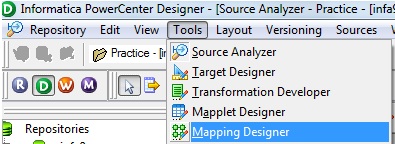











Www.Facebook.Com >>>>> Download Now
ReplyDelete>>>>> Download Full
Www.Facebook.Com >>>>> Download LINK
>>>>> Download Now
Www.Facebook.Com >>>>> Download Full
>>>>> Download LINK 7d